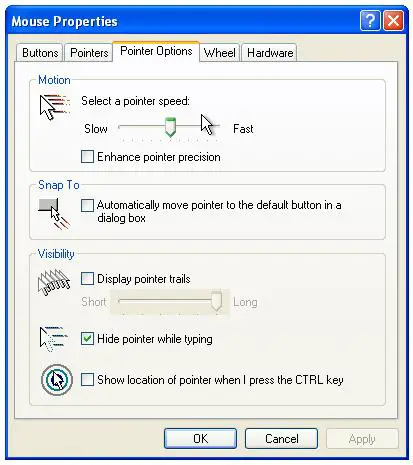Xen mouse pointer appears in the wrong position in VNC console
After installing a Xen domainU guest with a graphical desktop (such as Windows) the mouse pointer appears to lag behind the small dot indicating the current position in the window. The amount of offset appears to vary as the mouse is moved around the display and can often result in parts of the desktop being unreachable using the mouse pointer.
Problem Cause
The problem is caused by mouse pointer acceleration in the Xen guest system and can be resolved in a number of different ways.
Changing the Xen domainU Configuration
One solution is to change the configuration of the Xen domainU guest to enable USB tablet support. To make this change edit the configuration file corresponding to the problem domainU and add the following line:
usbdevice='tablet'
After the guest has been restarted and a new vncviewer session is established, the mouse pointer should now track properly as the mouse is moved around the VNC window.
Resolving the Problem using Windows Settings
If the domainU operating system is Windows, an alternative solution to this problem involves changing the mouse Pointer Precision settings in Windows. To make this change start the Windows guest system and open the Control Panel from the Start menu. If the Control Panel is currently in Category view switch to Classic view mode and double click on the Mouse icon. In the Mouse panel select the Pointer Options tab and unset the check box next to Enhance Pointer Position: