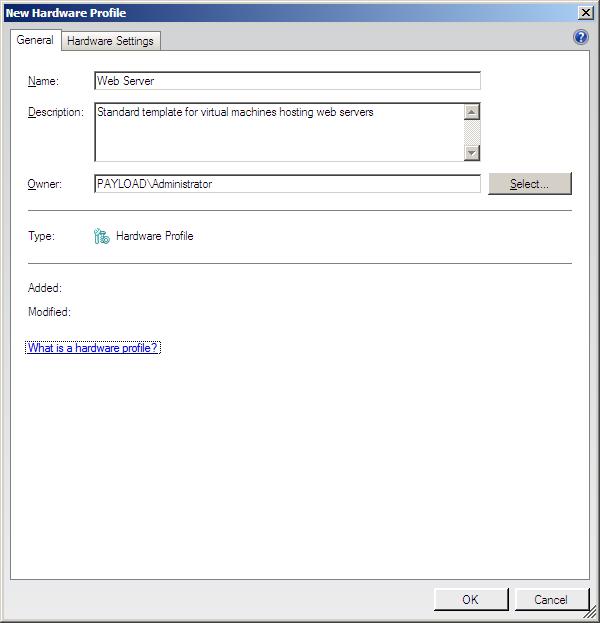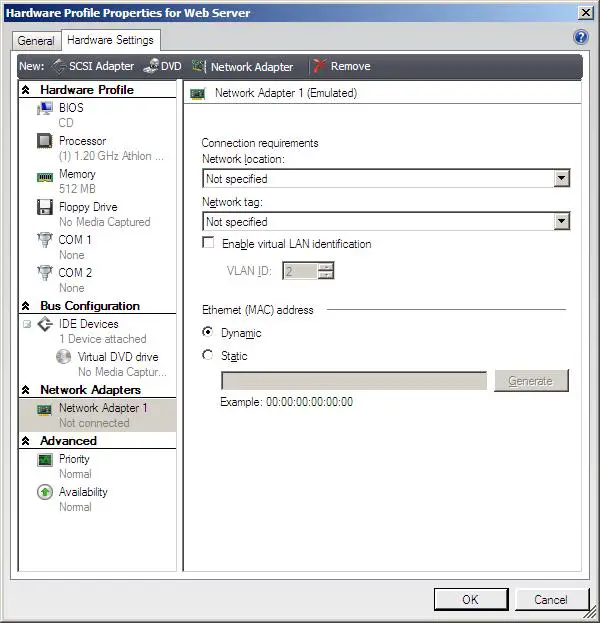Creating and Managing VMM 2008 Virtual Machine Templates
VMM 2008 Virtual Machine templates enable the basic configuration framework of a virtual machine to be specified and then used to create multiple virtual machines conforming to the same pre-configured standard. In addition, virtual machines created within the VMM Self-Service Portal can only be created using a pre-existing template.
This chapter of VMM 2008 Essentials covers the basics of creating and managing VMM 2008 virtual machine templates.
An Overview of a Virtual Machine Template
Virtual Machine templates and associated profiles are created from within the VMM Administrator Console and are stored in a VMM Library ready to be accessed when creating new virtual machines, either from the VMM Administrator Console, or from within the VMM Self-Service Portal. In fact, virtual machines may only be created from within the Self-Service portal based on a pre-existing template specification.
A virtual machine template typically has the following components associated with it:
- Hardware Profile - A hardware profile defines hardware configuration settings such as CPU, memory, network, BIOS and device resources to be used when a new virtual machine is created using a template.
- Operating System Profile - Defines operating system configuration settings which are imposed on a new virtual machine created from a template. Allows configuration of settings such as the type of operating system, computer name, administrator password, product key, timezone, domain, answer file and run once file.
- Virtual Hard Disk - A standard virtual hard disk to be used by the new virtual machine. The disk may a virtual hard disk stored in a VMM Library, or a disk from an existing virtual machine. The VMM Library contains two blank disks by default (a small 16GB disk and large 60GB disk) which may be used for this purpose.
Creating a Hardware Profile
As previously described, hardware profiles define a baseline hardware configuration for a virtual machine. Once created, a hardware profile may be associated with one or more templates. Any virtual machines which are subsequently created using those templates will be configured to match the corresponding hardware profile.
Hardware profiles are created from the Library view of the VMM Administrator Console. For details on how to launch the console, refer to the chapter entitled A Guided Tour of the VMM Administrator Console. Once the console is running and connected to the desired VMM Server, click on the Library button in the bottom left pane of the window. Once the Library view is displayed, click on the New hardware profile link located in the Actions pane on the right side of the window. Once selected, the New Hardware Profile wizard will appear as illustrated in the following figure:
The General screen requires that the profile be given a name. An optional description may also be entered together with the identity of the owner of the profile. The owner of the profile must have an account in the Active Directory domain.
Once the general settings have been configured, clicking the Hardware Settings tab displays the hardware configuration for the profile. This page allows the following hardware settings to be configured for the profile:
- BIOS - Boot device start-up order and initial Num Lock key settings.
- CPU - CPU type, number of CPU cores assigned to the VM and CPU functionality setting for legacy guest operating systems.
- Memory — Amount of memory to be allocated to the virtual machine.
- Floppy Drive — Optional virtual floppy drive.
- IDE/SCSI Controllers - SCSI and IDE Controllers to which virtual hard disk, CD and DVD drives will be connected.
- CD/DVD Drives - Virtual CD/DVD drives. Mapped either to physical devices or to ISO file images.
- Network Adapters — Virtual network adapters for the virtual machine.
- Priority - Specifies priority for virtual machine when CPU resources are allocated on heavily loaded hosts.
- Availability — Whether or not the virtual machine should be assigned to a clustered server.
New disk controllers, DVD devices and network adapters may be added using the toolbar buttons above the hardware list. In addition, the existing configuration entries may be removed from the profile by selecting the item from the list and clicking the Remove button. Note that memory and CPU settings may be modified, but not removed from the profile:
Once the settings are complete, click on OK to create the new profile. After the hardware profile has been created, it will be listed under Profiles in the Resources pane located in the top left corner of the VMM Administrator console window. The settings may be changed at any time by right clicking on the profile and selecting Properties from the resulting menu. Similarly, a hardware profile may be copied or deleted by right clicking on the required profile and selecting Copy or Delete respectively.
Once the hardware profile has been created it is ready to be used in the creation of a virtual machine template. Before getting to that point, however, we will first look at the creation of a new guest operating system profile.
Creating a Guest Operating System Profile
Guest Operating System profiles are also created from within the Library view of the VMM Administrator Console. With the view displayed, click on the New guest OS profile link located in the Actions pane to invoke the wizard as illustrated below: