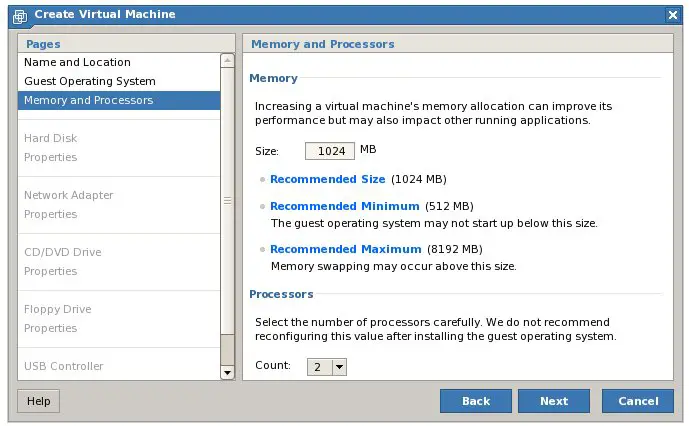Difference between revisions of "Creating VMware Server 2.0 Virtual Machines"
(→Officially Supported Guest Operating Systems) |
(→Officially Supported Guest Operating Systems) |
||
| Line 54: | Line 54: | ||
</tr> | </tr> | ||
| − | <tr> | + | <tr bgcolor="#e9e9e6"> |
<td> | <td> | ||
Windows Vista x64 | Windows Vista x64 | ||
| Line 71: | Line 71: | ||
</tr> | </tr> | ||
| − | <tr> | + | <tr bgcolor="#e9e9e6"> |
<td> | <td> | ||
Windows Server 2003 x64 Standard Edition | Windows Server 2003 x64 Standard Edition | ||
| Line 89: | Line 89: | ||
</tr> | </tr> | ||
| − | <tr> | + | <tr bgcolor="#e9e9e6"> |
<td> | <td> | ||
Windows Server 2003 x64 Enterprise Edition | Windows Server 2003 x64 Enterprise Edition | ||
Revision as of 18:36, 29 September 2008
So far this book has focused on installing VMware Server 2.0 and gaining familiarity with the VI Web Access interface. The purpose of VMware Server is, of course, the creation of one or more virtual machines running guest operating systems. The VI Web Access management interface makes this task easy through the use of a wizard interface which guides the administrator though the step by step process of configuring and creating new virtual machines.
Accessing the Create Virtual Machine Wizard
The Create Virtual Machine wizard is launched from within the VMware Infrastructure Web Access interface (for more information on accessing and logging into VI Web Access read the chapter entitled A Guided Tour of the VMware Server 2.0 Infrastructure Web Access Interface).
Once logged into the VI Web Access interface, the New Virtual Machine wizard may be invoked in a number of different ways:
- From the Virtual Machine menu option select Create Virtual Machine
- With the host selected in the Inventory panel, click on the Create Virtual Machine link in the Commands section of the Summary or Virtual Machine page of the workspace.
Creating a New Virtual Machine
When loaded, the Name and Location screen of the wizard will appear as follows:
On this screen, the virtual machine should be given a suitably descriptive name such that it will be easily distinguished from other virtual machines running on the host. In addition, the datastore of the virtual machine (where files such as the virtual disk images will be stroed) also needs to be specified. By default a single datastore will have been specified during the VMware Server installation process. To add additional datastores simply click on the Add Datastore link in the Command section of the host Summary workspace and configure the desired storage location.
Once the virtual machine has been named and assigned a datastore, click next to configure the guest operating system type as illustrated in the following figure:
The guest operating system is selected by family and version. For example, once Windows operating system has been selected, the specific version must then be selected from the drop-down list.
Officially Supported Guest Operating Systems
Guest operating systems fall into two categories, officially supported and unsupported. As with host operating systems, just because a guest operating system is not officially supported does not necessarily mean that it won't run as a guest operating system in VMware Server 2.0 virtual machine. For example, Fedora Linux is not, at the time of writing, an officially supported guest operating system, yet based on testing it appears to function perfectly well within a VMware Server 2.0 virtual machine.
With this information in mind, the following tables list the current officially supported guest operating systems:
|
Microsoft Operating Systems (64-bit) |
Supported Versions |
|---|---|
|
Windows Server 2008 x64 |
Standard Edition, Enterprise Edition |
|
Windows Vista x64 |
Business Edition, Ultimate Edition |
|
Windows XP x64 |
|
|
Windows Server 2003 x64 Standard Edition |
SP1, SP2, R2 |
|
Windows Server 2003 x64 Web Edition |
SP1, SP2, R2 |
|
Windows Server 2003 x64 Enterprise Edition |
SP1, SP2, R2 |
VMware Server User’s Guide
Windows 32-Bit Guest Operating Systems
Windows Server 2008 Standard Edition and Enterprise Edition
Windows Vista Business Edition and Ultimate Edition
Windows XP SP2
Windows Server 2003 Standard Edition, SP1, SP2, R2
Windows Server 2003 Web Edition, SP1, SP2, R2
Windows Server 2003 Enterprise Edition, SP1, SP2, R2
Windows Small Business Server 2003 Standard Edition, R2
Windows Small Business Server 2003 Premium Edition, R2
Windows 2000 Server SP3, SP4
Windows 2000 Advanced Server SP3, SP4
Linux 64-Bit Guest Operating Systems
Mandriva Linux 2006
Red Hat Enterprise Linux 5.1
Red Hat Enterprise Linux 5.0
Red Hat Enterprise Linux AS 4.5
Red Hat Enterprise Linux ES 4.5
Red Hat Enterprise Linux WS 4.5
SUSE Linux 9.0, SP1, SP2, SP3
SUSE Linux Enterprise Server 10 SP1
SUSE Linux Enterprise Server 10
SUSE Linux Enterprise Server 9.0, SP1, SP2, SP3, SP4
SUSE Linux Enterprise Desktop 10, 10.1, 10.2
openSUSE 10.2 (formerly known as SUSE Linux 10.2)
Open Enterprise Server SP1, SP2
Ubuntu Linux 8.04
Ubuntu Linux 7.10
Ubuntu Linux 7.04
Ubuntu Linux 6.10
Ubuntu Linux 6.06
Ubuntu Linux 5.10
Ubuntu Linux 5.04
RC DRAFT
32 VMware, Inc.
Introduction and System Requirements
Linux 32-Bit Guest Operating Systems
Mandriva Linux 2006 Mandrake Linux 10.1 Mandrake Linux 10.0 Mandrake Linux 9.x Red Hat Enterprise Linux 5.1 Red Hat Enterprise Linux 5.0 Red Hat Enterprise Linux AS 4.5 Red Hat Enterprise Linux ES 4.5 Red Hat Enterprise Linux WS 4.5 SUSE Linux 9.0, 9.1, 9.2, 9.3 SUSE Linux Enterprise Server 10 SP1 SUSE Linux Enterprise Server 10 SUSE Linux Enterprise Server 9, SP1, SP2, SP3, SP4 SUSE Linux Enterprise Desktop 10, 10.1, 10.2 openSUSE 10.2 (formerly known as SUSE Linux 10.2) Open Enterprise Server SP1, SP2 Ubuntu Linux 8.04 Ubuntu Linux 7.10 Ubuntu Linux 7.04 Ubuntu Linux 6.10 Ubuntu Linux 6.06 Ubuntu Linux 5.10 Ubuntu Linux 5.04
Sun Solaris 64-Bit Guest Operating Systems
Solaris x86 Platform Edition 10, update 3, update 4
Sun Solaris 32-Bit Guest Operating Systems
Solaris x86 Platform Edition 10, update 3, update 4
Novell NetWare 32-Bit Guest Operating System
NetWare 6.x Server 6.5 SP6