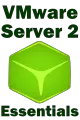Difference between revisions of "VMware Server Virtual Network Architecture"
(→The VMware Server Virtual Network Switch) |
m (Text replacement - "<google>BUY_VMWARE_SERVER_2_BOTTOM</google>" to "<htmlet>vmware</htmlet>") |
||
| (12 intermediate revisions by 2 users not shown) | |||
| Line 1: | Line 1: | ||
| + | <table border="0" cellspacing="0" width="100%"> | ||
| + | <tr> | ||
| + | <td width="20%">[[Configuring VMware Server 2.0 Host-Wide Settings|Previous]]<td align="center">[[VMware Server 2.0 Essentials|Table of Contents]]<td width="20%" align="right">[[Managing VMware Virtual Networks and Adapters|Next]]</td> | ||
| + | <tr> | ||
| + | <td width="20%">Configuring VMware Server 2.0 Host-Wide Settings<td align="center"><td width="20%" align="right">Managing VMware Virtual Networks and Adapters</td> | ||
| + | </table> | ||
| + | <hr> | ||
| + | |||
| + | |||
| + | <htmlet>vmware</htmlet> | ||
| + | |||
| + | |||
Just as with physical networks, the VMware virtual networking architecture is comprised of multiple components which can be configured in different ways to achieve a variety of network configurations. A physical network consists of both software (for example a DHCP server) and hardware devices such as network adapters and switches. The key difference between a physical network and a virtual network is that in a virtual network the hardware devices are represented in software within the virtualizaion environment. | Just as with physical networks, the VMware virtual networking architecture is comprised of multiple components which can be configured in different ways to achieve a variety of network configurations. A physical network consists of both software (for example a DHCP server) and hardware devices such as network adapters and switches. The key difference between a physical network and a virtual network is that in a virtual network the hardware devices are represented in software within the virtualizaion environment. | ||
| − | The object of this chapter | + | The object of this chapter is to provide an overview of both the different virtual network configuration options available with VMware Server, and also to describe the various components which combine to make up virtual networks within a VMware Server 2 based environment. On completion of this chapter it is intended that the reader will understand the concepts of ''Virtual Network Switches'', ''Virtual Network Adapters'', ''Host Virtual Adapters'' and ''DHCP'' servers, and be able to explain the difference between ''HostOnly'', ''Bridged'' and ''NAT'' based virtual networks. |
| + | |||
| + | == VMware Server Virtual Network Configurations == | ||
| + | |||
| + | Before describing the different components that comprise a virtual network it is first important to understand the different virtual network configuration options that are available to VMware Server based virtual machines: | ||
| + | |||
| + | * '''Bridged networking''' — Although bridged virtual machines use the physical network connections on the host system, each virtual machine is treated as an independent client on the network. As such it will obtain an IP address from the network's DHCP server, or will require a static IP address to be manually configured if DHCP is not used. Virtual machines using bridged networking will be able to communicate directly with both the host system and other clients on the network to which the host is connected. | ||
| + | |||
| + | * '''Network address translation (NAT)''' — One or more virtual machines share the IP and MAC address of the host system for the purposes of communicating with the external network. Virtual machines are able to communicate with other clients on the network to which the host is connected, but will appear to those clients as the host system, rather than as individual network clients. This approach allows multiple virtual machines to operate using a single IP address. IP addresses are allocated dynamically to NAT based virtual machines by VMware Server's internal DHCP server. Communication with the external network can only be established by the virtual machine. It is not, therefore, possible for a client on the external network to initiate a connection with a NAT based virtual machine (although ''port forwarding'' may be configured to allow traffic to a particular port, such as HTTP traffic on port 80, to be directed to a specific virtual machine). | ||
| + | |||
| + | * '''Host‐only networking''' - Creates a private sub-net within the host for virtual machines for which no external network access is required or desired. Virtual machines configured with host-only networking can communicate directly only with the host system and virtual machines which are also members of the same host-only network. The virtual machines cannot, however, communicate with the network to which the host is connected. IP addresses are allocated to Host-only based virtual machines by VMware Server's internal DHCP server. | ||
== VMware Server Virtual Network Switch == | == VMware Server Virtual Network Switch == | ||
| − | In a physical network configuration, a switch is typically a hardware device which is used to provide a central point of network connectivity for network clients. The devices on a network connected to a switch using twisted pair cabling. When a client sends a network packet to another device on the network, the switch checks the packet for the MAC address of the destination device and | + | In a physical network configuration, a switch is typically a hardware device which is used to provide a central point of network connectivity for network clients. The devices on a physical network are connected to a switch using twisted pair cabling. When a client sends a network packet to another device on the network, the switch checks the packet for the MAC address of the destination device and forwards the packet to the port to which that device is connected. |
| − | VMware Server includes a virtual network switch which | + | VMware Server includes a virtual network switch which, although entirely software based, performs the same task as physical switch, in that it allows virtual devices, such as virtual machines and other virtual network components, to be connected together to form a virtual network. According to VMware, Inc., VMware Server 2.0 supports a total of 10 virtual switches on Windows hosts and 255 on Linux hosts. In addition, while virtual switches on Windows hosts can have an unlimited number of ports, Linux based switches are limited to 32 ports per switch. |
Virtual switches are used in ''Bridged'', ''NAT'' and ''HostOnly'' virtual network configurations, under which the virtual switches are named ''vmnet0'', ''vmnet1'' and ''vmnet8'' respectively. Additional virtual switches may be added, up to the allowed host platform maximum, using the names vmnet2, vmnet3 etc. | Virtual switches are used in ''Bridged'', ''NAT'' and ''HostOnly'' virtual network configurations, under which the virtual switches are named ''vmnet0'', ''vmnet1'' and ''vmnet8'' respectively. Additional virtual switches may be added, up to the allowed host platform maximum, using the names vmnet2, vmnet3 etc. | ||
| − | A list of currently configured | + | A list of currently configured networks, and the switches to which they are assigned may viewed via the VI Web Access management interface by selecting the host system from the ''Inventory'' panel and locating the ''Networks'' panel in the ''Summary'' workspace. The following figure illustrates the ''Networks'' panel with three virtual switches configured: |
| Line 17: | Line 39: | ||
| − | In | + | In the above example, there are three networks named ''Bridged'', ''HostOnly'' and ''NAT''. These are assigned to virtual switches ''vmnet0'', ''vmnet1'' and ''vmnet8'' respectively. |
| − | The switches available by default are the result of choices made during the initial VMware Server installation and configuration process as described in the [[Installing VMware Server 2.0 on Linux Systems]] and [[Installing VMware Server 2.0 on Windows Systems]] chapters of this book. | + | The switches available by default are the result of choices made during the initial VMware Server installation and configuration process as described in the [[Installing VMware Server 2.0 on Linux Systems]] and [[Installing VMware Server 2.0 on Windows Systems]] chapters of this book. If, for example, ''vmnet8'' is not listed this is most likely due to the fact that NAT was not selected as a network configuration option during the VMware Server installation. |
To identify the switch to which a particular virtual machine is connected, select the machine from the ''Inventory'' and refer to the ''Hardware'' panel of the ''Summary'' page. Any ''Network Adapter'' entries will list the name of the network to which that virtual network adapter is connected, which may then be cross referenced with the host information obtained above to identify the corresponding virtual switch (in this case vmnet0). | To identify the switch to which a particular virtual machine is connected, select the machine from the ''Inventory'' and refer to the ''Hardware'' panel of the ''Summary'' page. Any ''Network Adapter'' entries will list the name of the network to which that virtual network adapter is connected, which may then be cross referenced with the host information obtained above to identify the corresponding virtual switch (in this case vmnet0). | ||
| − | == VMware Server DHCP Server == | + | == VMware Server Virtual Network Adapter (NIC) == |
| + | |||
| + | In order to communicate within the virtual networks, virtual machines need at least one virtual network adapter. Although these are software components running in the VMware Server environment, they appear as physical hardware devices to the guest operating systems, specifically an AMD PCNet adapter on 32-bit guest operating systems, and an Intel Pro/1000 MT adapter for 64-bit and Windows Vista guests. In each of the network configuration modes (Bridged, HostOnly and NAT), the virtual network adapters connect to a ''virtual network switch'', which in turn connects to other network components such as ''host network adapters'', ''host virtual adapters'' and a ''NAT'' and ''DHCP'' server. | ||
| + | |||
| + | With VMware Server 2 it is possible to configure up to 10 virtual network adapters on a single virtual machine. | ||
| + | |||
| + | == VMware Host Virtual Adapter == | ||
| + | |||
| + | Host virtual adapters are installed on the host operating system and serve to provide communication between the host and any virtual machines in ''NAT'' and ''HostOnly'' virtual network configurations. Two host virtual adapters are installed by VMware Server, one for communication with the NAT virtual network and the second for communication with the HostOnly virtual network. Host virtual adapters are not, by default, connected to any physical network adapter devices on the host system, thereby allowing access solely to the internal virtual networks. | ||
| + | |||
| + | == VMware Built-in DHCP Server == | ||
| + | |||
| + | The purpose of a Dynamic Host Configuration Protocol (DHCP) server is to provide IP addresses and other configuration to network clients. When a virtual machine is configured to use bridged networking, it can either obtain an IP address from a DHCP server on the external network, or be assigned a network appropriate static IP address by an administrator. Virtual machines on HostOnly or NAT virtual networks need to be dynamically assigned IP addresses but have no means of communicating directly with an external DHCP server. In order to address this requirement, VMware Server provides its own built in DHCP server which is connected to NAT and HostOnly virtual networks via the corresponding ''virtual network switch''. A virtual machine on a HostOnly virtual network would, therefore, communicate via its ''virtual network adapter'' through the ''virtual network switch'' to the internal DHCP server to obtain a suitable IP address for the HostOnly private subnet. | ||
| + | |||
| + | |||
| + | <htmlet>vmware</htmlet> | ||
Latest revision as of 18:48, 29 May 2016
| Previous | Table of Contents | Next |
| Configuring VMware Server 2.0 Host-Wide Settings | Managing VMware Virtual Networks and Adapters |
| Purchase and download the full PDF and ePub editions of this VMware eBook for only $8.99 |

|
Just as with physical networks, the VMware virtual networking architecture is comprised of multiple components which can be configured in different ways to achieve a variety of network configurations. A physical network consists of both software (for example a DHCP server) and hardware devices such as network adapters and switches. The key difference between a physical network and a virtual network is that in a virtual network the hardware devices are represented in software within the virtualizaion environment.
The object of this chapter is to provide an overview of both the different virtual network configuration options available with VMware Server, and also to describe the various components which combine to make up virtual networks within a VMware Server 2 based environment. On completion of this chapter it is intended that the reader will understand the concepts of Virtual Network Switches, Virtual Network Adapters, Host Virtual Adapters and DHCP servers, and be able to explain the difference between HostOnly, Bridged and NAT based virtual networks.
VMware Server Virtual Network Configurations
Before describing the different components that comprise a virtual network it is first important to understand the different virtual network configuration options that are available to VMware Server based virtual machines:
- Bridged networking — Although bridged virtual machines use the physical network connections on the host system, each virtual machine is treated as an independent client on the network. As such it will obtain an IP address from the network's DHCP server, or will require a static IP address to be manually configured if DHCP is not used. Virtual machines using bridged networking will be able to communicate directly with both the host system and other clients on the network to which the host is connected.
- Network address translation (NAT) — One or more virtual machines share the IP and MAC address of the host system for the purposes of communicating with the external network. Virtual machines are able to communicate with other clients on the network to which the host is connected, but will appear to those clients as the host system, rather than as individual network clients. This approach allows multiple virtual machines to operate using a single IP address. IP addresses are allocated dynamically to NAT based virtual machines by VMware Server's internal DHCP server. Communication with the external network can only be established by the virtual machine. It is not, therefore, possible for a client on the external network to initiate a connection with a NAT based virtual machine (although port forwarding may be configured to allow traffic to a particular port, such as HTTP traffic on port 80, to be directed to a specific virtual machine).
- Host‐only networking - Creates a private sub-net within the host for virtual machines for which no external network access is required or desired. Virtual machines configured with host-only networking can communicate directly only with the host system and virtual machines which are also members of the same host-only network. The virtual machines cannot, however, communicate with the network to which the host is connected. IP addresses are allocated to Host-only based virtual machines by VMware Server's internal DHCP server.
VMware Server Virtual Network Switch
In a physical network configuration, a switch is typically a hardware device which is used to provide a central point of network connectivity for network clients. The devices on a physical network are connected to a switch using twisted pair cabling. When a client sends a network packet to another device on the network, the switch checks the packet for the MAC address of the destination device and forwards the packet to the port to which that device is connected.
VMware Server includes a virtual network switch which, although entirely software based, performs the same task as physical switch, in that it allows virtual devices, such as virtual machines and other virtual network components, to be connected together to form a virtual network. According to VMware, Inc., VMware Server 2.0 supports a total of 10 virtual switches on Windows hosts and 255 on Linux hosts. In addition, while virtual switches on Windows hosts can have an unlimited number of ports, Linux based switches are limited to 32 ports per switch.
Virtual switches are used in Bridged, NAT and HostOnly virtual network configurations, under which the virtual switches are named vmnet0, vmnet1 and vmnet8 respectively. Additional virtual switches may be added, up to the allowed host platform maximum, using the names vmnet2, vmnet3 etc.
A list of currently configured networks, and the switches to which they are assigned may viewed via the VI Web Access management interface by selecting the host system from the Inventory panel and locating the Networks panel in the Summary workspace. The following figure illustrates the Networks panel with three virtual switches configured:
In the above example, there are three networks named Bridged, HostOnly and NAT. These are assigned to virtual switches vmnet0, vmnet1 and vmnet8 respectively.
The switches available by default are the result of choices made during the initial VMware Server installation and configuration process as described in the Installing VMware Server 2.0 on Linux Systems and Installing VMware Server 2.0 on Windows Systems chapters of this book. If, for example, vmnet8 is not listed this is most likely due to the fact that NAT was not selected as a network configuration option during the VMware Server installation.
To identify the switch to which a particular virtual machine is connected, select the machine from the Inventory and refer to the Hardware panel of the Summary page. Any Network Adapter entries will list the name of the network to which that virtual network adapter is connected, which may then be cross referenced with the host information obtained above to identify the corresponding virtual switch (in this case vmnet0).
VMware Server Virtual Network Adapter (NIC)
In order to communicate within the virtual networks, virtual machines need at least one virtual network adapter. Although these are software components running in the VMware Server environment, they appear as physical hardware devices to the guest operating systems, specifically an AMD PCNet adapter on 32-bit guest operating systems, and an Intel Pro/1000 MT adapter for 64-bit and Windows Vista guests. In each of the network configuration modes (Bridged, HostOnly and NAT), the virtual network adapters connect to a virtual network switch, which in turn connects to other network components such as host network adapters, host virtual adapters and a NAT and DHCP server.
With VMware Server 2 it is possible to configure up to 10 virtual network adapters on a single virtual machine.
VMware Host Virtual Adapter
Host virtual adapters are installed on the host operating system and serve to provide communication between the host and any virtual machines in NAT and HostOnly virtual network configurations. Two host virtual adapters are installed by VMware Server, one for communication with the NAT virtual network and the second for communication with the HostOnly virtual network. Host virtual adapters are not, by default, connected to any physical network adapter devices on the host system, thereby allowing access solely to the internal virtual networks.
VMware Built-in DHCP Server
The purpose of a Dynamic Host Configuration Protocol (DHCP) server is to provide IP addresses and other configuration to network clients. When a virtual machine is configured to use bridged networking, it can either obtain an IP address from a DHCP server on the external network, or be assigned a network appropriate static IP address by an administrator. Virtual machines on HostOnly or NAT virtual networks need to be dynamically assigned IP addresses but have no means of communicating directly with an external DHCP server. In order to address this requirement, VMware Server provides its own built in DHCP server which is connected to NAT and HostOnly virtual networks via the corresponding virtual network switch. A virtual machine on a HostOnly virtual network would, therefore, communicate via its virtual network adapter through the virtual network switch to the internal DHCP server to obtain a suitable IP address for the HostOnly private subnet.
| Purchase and download the full PDF and ePub editions of this VMware eBook for only $8.99 |

|